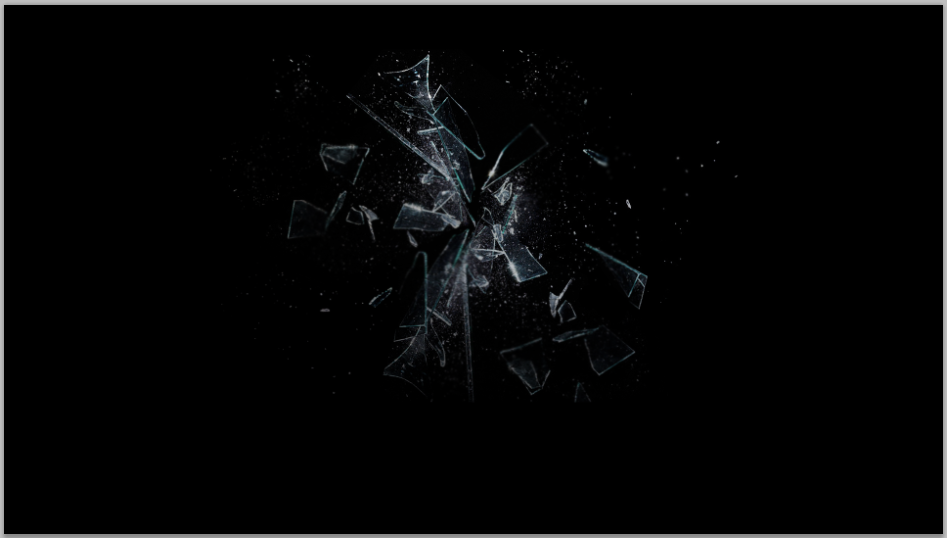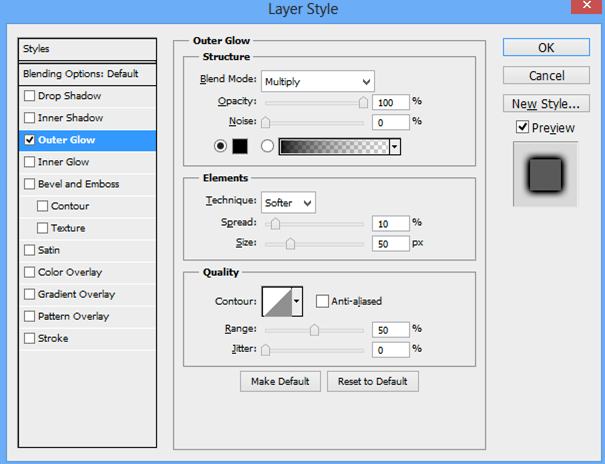Shattered Text

Do you want to create this kind of special effect to your text? C'mon and follow the steps below.
Pictures needed:
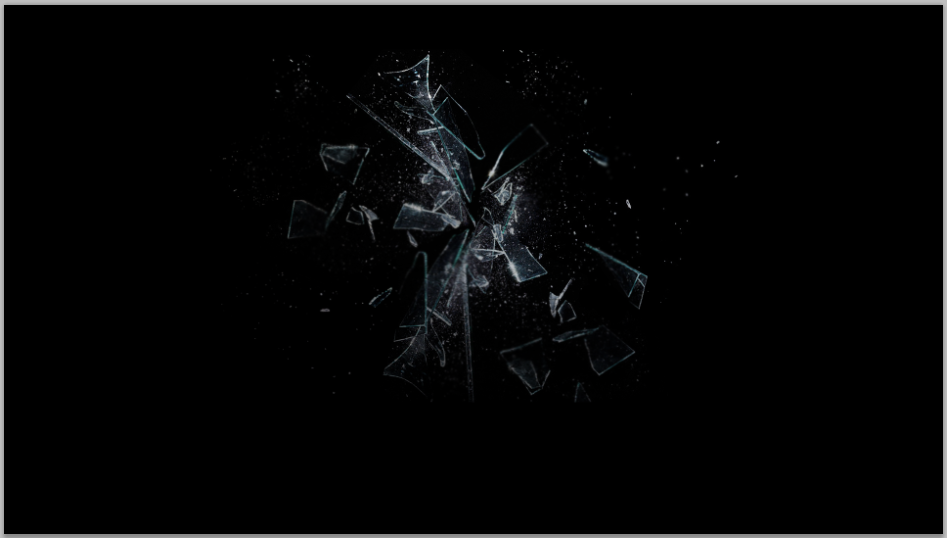

Step 1:Open Photoshop, make your foreground color to white and background color to black, now create a new document with measurements 1920 px x 1080 px and the Background Contents option to Background Color.
Step 2: Use the Horizontal Type Tool and click type in �TEXT� using Arial as the font, Black as the font style and 300 pt as the font size.
Step 3: Now rasterize the Text Layer and then use the Polygonal Lasso Tool and select some areas in the text that you want to move to make the text look more shattered.
Step 4: Now drag the �Scratches� image onto photoshop and resize it to match the height of the text.
Step 5: Now change the blend mode of the image to Multiply.
Step 6:Now use the magic wand tool to select the cuts of the �TEXT� layer.
Step 7: Now right click on of those selections and choose �Layer Via Copy�.
Step 8: Now apply an outer glow with the following settings.
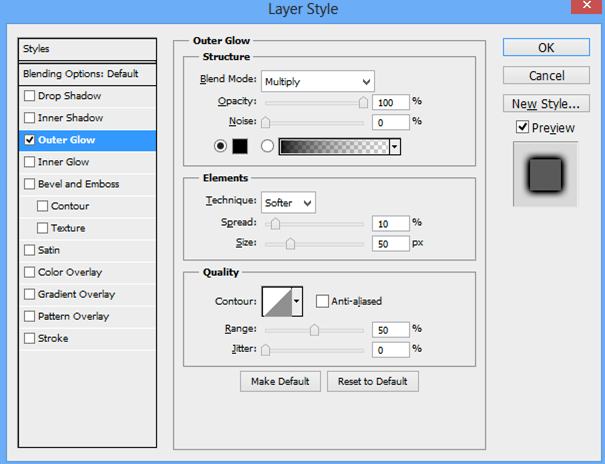
Step 9: Now drag the �Smashed � Glass� image onto photoshop and move and resize it until it covers the whole �TEXT�.
Step 10: Now change the blend mode of the new image layer to Screen.
Congratulations you have finished this activity go and do the next one.